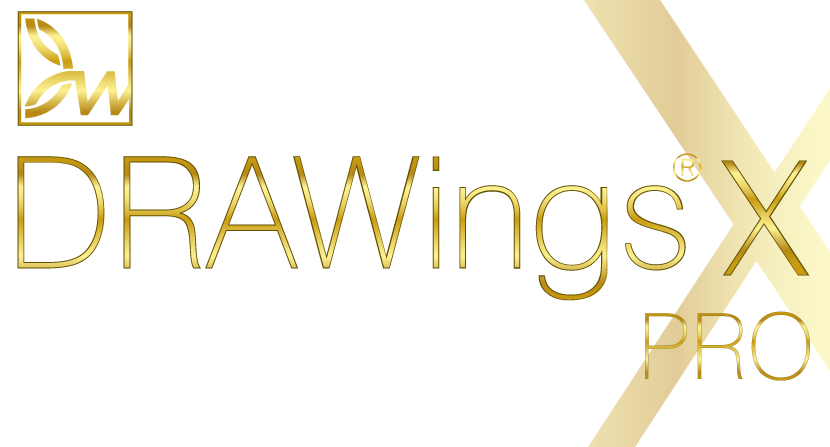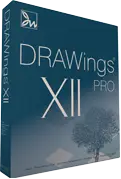Frequently Asked Questions FAQ's
DRAWings® PRO X has its own fully functional built-in designer but will still have the ability to work with CorelDRAW® but only by copying and pasting designs from CorelDRAW to DRAWings PRO X. The DRAW-Stitch ability is no longer supported.
DRAWings® PRO X package includes:
- DRAWings® PRO X and Wings' modular® ( Basic, Text and Editing modules)version 6 installation DVD. Wings' modular 6 is complementary and can be installed only on PCs that run Windows OS
- DRAWings® PRO X and Wings’ modular installation guide
- 204 perfect clipart ready to be embroidered
- 147 cut vector designs for craft-work
- 3000+ Embroidery designs
- Wings’ modular® Quick Reference Card
- Complete User Guides (manuals) for both software in PDF file format
- Online Help for both software
You can upgrade DRAWings® PRO X from any of our partners listed here Or directly from us by clicking on the Buy now icon under the box and selecting "Upgrade".
You can view the minimum system requirements of DRAWings PRO X in the following link: System requirements
- Create professional quality embroidery designs in a matter of seconds.
- Set up your in-house embroidery design service at a very affordable price.
- Reduce your digitizing costs tremendously - be more competitive and profitable.
- Save more money by buying vector cliparts instead of stock embroidery designs
- Make more reliable quotes to your customers based on accurate stitch counts and 3-D material based sewn-off images.
DRAWings PRO X can read the following Vector and Bitmap files:
Vector file formats
• Corel Graphics (*.CMX)
• Encapsulated Postscript (*.EPS)
• Enhanced windows metafile (*.EMF)
• Scalable vector graphics (*.SVG)
• Adobe Illustrator (*.AI)
• AutoCAD (*.DXF)
• Windows metafile (*.WMF)
• HP GL file (.PLT)
Bitmap file formats
• Bitmap files (*.BMP,*.DIB,*.RLE)
• Jpeg file (*.JPG, *JPEG, *JPE,*JFIF)
• Gif file (*.GIF)
• Tif file (*.TIF,*.TIFF)
• Png file (*.PNG)
• Icon file (*.ICO)
All bitmap format files must be first converted to Vector files before stitch generation otherwise will be filled with cross-stitches or imported as a backdrop.
DRAWings PRO X can save and export stitch files in most popular industrial and domestic formats as listed below:
- Wings Systems (".ngs")
- SEF xp (".sef")
- Tajima (".dst", ".dsz", ".dsb", ".tbf")
- SWF (".sst")
- Pfaff (".ksm",".pcs",".pcm")
- Singer (".xxx")
- Happy (".tap")
- Bernina/Melco expanded (".exp")
- Brother/Baby Lock/Bernina (".pec", ".pes")
- Husqvarna (".hus")
- Husqvarna Viking (".vip")
- Husqvarna Viking/Pfaff (".vp3")
- Viking Designer 1 (.shv)
- Janome (".jef", ".sew")
- Janome (".jef+")
- Juki(".M3")
- Toyota(".10O")
- Laesser(".mst")
- QuiltCAD (*.hqf)
- PC Quilter (*.txt)
- CompuQuilter (".cqp/", ".cmd")
- Statler Stitcher(*.qli)
- Mitsubishi HD (".1??")
- Barudan FDR (".U??")
- ZSK TC (".Z??")
Also, help you can get inside the software by selecting the "Help > Help topics" menu option.
Finally, you can use the "Help > Show help on.." option. Select it and then click on the tool you want to learn how to use it. The relevant topic from the manual will appear that will help you understand how it works.