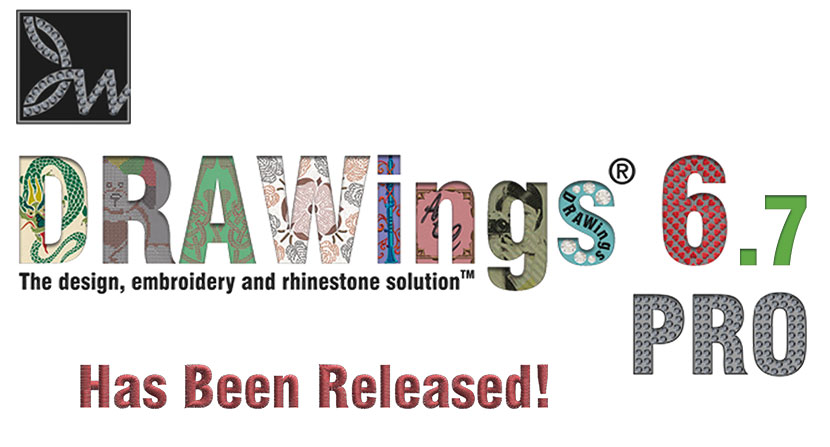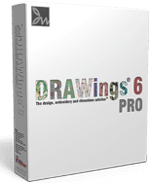Frequently Asked Questions FAQ's
DRAWings® 6 has its own fully functional built-in designer but will still have the ability (through OLE technology) to work with any other graphic software (run through the DRAW tab) which supports OLE technology. CorelDRAW® is one such software and will therefore be able to work with DRAWings® 6.
DRAWings® 6 PRO package will includes:
- DRAWings® 6 PRO and Wings' modular® ( Basic, Text and Editing modules)version 5 installation DVD
- DRAWings® 6 PRO adn Wings’ modular installation guide
- 204 perfect clipart ready to be embroidered
- 3000+ Embroidery designs
- Wings’ modular® Quick Reference Card
- Complete User Guides (manuals) for both software in PDF file format
- Online Help for both software
The steps you have to follow in order to upgrade your DRAWings are the following:
- Once you have received the upgrade package of DRAWings 6 PRO, install it to your computer.
- Now, you have to run DRAWings and go to "Tools" and click on "Security Keys" option.
- The "Security Keys" dialog will appear
- Click on the "Key form" button
- Send all the information listed in the “Key Form”, through email, to your dealer requesting an upgrade code for DRAWings version 6 PRO.
- Please add in your email all the information off the order you have made for DRAWings 6 PRO.
- They will send you back an upgrade code that must be inserted in the "New Code" field of the "Security Keys" dialog
- Click the "Update" button next to "New Code" field.
- DRAWings 6 PRO will start normally after a restart.
The minimum system requirements of DRAWings 6 PRO are the following!
Minimum |
|
| CPU: | Pentium 4 / Athlon 1.5 GHz |
| RAM: | 1 GB of RAM (for Windows XP O/S) or 2 GB of RAM (for Windows Vista™ & Windows® 7) , 3GB of RAM (for Windows Vista™ 64-bit and Windows® 7 64-bit) |
| Hard disk: | 1 GB of free uncompressed space |
| DVD-ROM: | For installation |
| Graphics card: | PCI express accelerator with DirectX 9c compatible drivers and at least 512MB of RAM |
| Monitor Resolution: | 1024x768 32bpp |
| O/S: | Windows XP®, or Windows Vista™, Windows ® 7 with the latest Service Packs. |
| Ports: | Available USB port for the USB Security key. |
But the recommended system requirements are the following:
Recommended |
|
| CPU: | 2+ GHz Intel or AMD (x86) processor |
| RAM: | 2 GB of RAM (for Windows XP® O/S), 3GB of RAM (for Windows Vista™ & Windows® 7), 4GB of RAM (for Windows Vista™ 64-bit and Windows® 7 64-bit) |
| Hard disk: | 1 GB of free uncompressed space |
| DVD-ROM: | For installation |
| Graphics card: | 3D DirectX 10 accelerator with at least 512 MB dedicated RAM, 32-bit color. |
| Monitor Resolution: | 1280x1024 32 bpp |
| O/S: | Windows XP (with Service Pack 3 or later) or Vista™ or 7 |
| Ports: | 1 free USB port |
| Printer: | Windows-compatible Laser/Ink-jet printer |
- Create professional quality embroidery designs in a matter of seconds.
- Set up your in-house embroidery design service at a very affordable price.
- Reduce your digitizing costs tremendously - be more competitive and profitable.
- Save more money by buying vector cliparts instead of stock embroidery designs
- Make more reliable quotes to your customers based on accurate stitch counts and 3-D material based sewn-off images.
- Change the stitch type from fill (Step) to Satin, to Running stitch, or even Appliqué, and vice versa.
- Apply a fill pattern to a fill object from a library of more than 262 fill patterns.
- Apply a style pattern to a fill object from a library of more than 540 style patterns.
- Apply a style pattern to an outline from a library of more than 540 styles.
- If the background material is changed, DRAWings 6 PRO will apply new settings to the design.
If a scanned-in image is clean enough, the build in Tracing tool can perform an auto trace to arrive at very good vector artwork. If the image quality is poor, the user will have to trace it manually like in digitizing program. Yet with the powerful tools available in DRAWings 6 PRO the user can certainly do a better and faster job. We all know that it is always better to fix a problem in the first place than to do so after.
- DRAWings® 6 PRO software installation DVD,
- Security key,
- DRAWings® 6 PRO online help! Printable manual in PDF format including Quick reference card!
- Wings' modular ® 5 professional embroidery software. Basic, Text and Editing modules are included in the package.
- More than 3000 embroidery designs are included.
- 200 professional clipart images,
- Digital Content Manual,
- User Manual,
- QuickStart guide
DRAWings 6 PRO can read the following Vector and Bitmap files:
Vector file formats
• Corel Graphics (*.CMX)
• Encapsulated Postscript (*.EPS)
• Enhanced windows metafile (*.EMF)
• Scalable vector graphics (*.SVG)
• Adobe Illustrator (*.AI)
• AutoCAD (*.DXF)
• Windows metafile (*.WMF)
• HP GL file (.PLT)
Bitmap file formats
• Bitmap files (*.BMP,*.DIB,*.RLE)
• Jpeg file (*.JPG, *JPEG, *JPE,*JFIF)
• Gif file (*.GIF)
• Tif file (*.TIF,*.TIFF)
• Png file (*.PNG)
• Icon file (*.ICO)
All bitmap format files must be first converted to Vector files before stitch generation otherwise will be filled with cross-stitches or imported as a backdrop.
DRAWings 6 PRO can save and export stitch files in most popular industrial and domestic formats as listed below:
- Wings Systems (".ngs")
- SEF xp (".sef")
- Tajima (".dst", ".dsz", ".dsb", ".tbf")
- SWF (".sst")
- Pfaff (".ksm",".pcs",".pcm")
- Singer (".xxx")
- Happy (".tap")
- Bernina/Melco expanded (".exp")
- Brother/Baby Lock/Bernina (".pec", ".pes")
- Husqvarna (".hus")
- Husqvarna Viking (".vip")
- Husqvarna Viking/Pfaff (".vp3")
- Viking Designer 1 (.shv)
- Janome (".jef", ".sew")
- Janome (".jef+")
- Juki(".M3")
- Toyota(".10O")
- Laesser(".mst")
- QuiltCAD (*.hqf)
- PC Quilter (*.txt)
- CompuQuilter (".cqp/", ".cmd")
- Statler Stitcher(*.qli)
- Mitsubishi HD (".1??")
- Barudan FDR (".U??")
- ZSK TC (".Z??")
The manual is located at "Start > All programs > DRAWings 6 PRO > DRAWings 6 PRO Embroidery software manual".
Your default web browser will open with a web page from where you can select between the "Quick Start guide" and the "Software Manual". Click on icon to open them.
The manual is in PDF file format that you can print, if you want, for personal use.
(If you do not have any PDF file reader you can download one for free from the following link: PDF reader)
Also, help you can get inside the software by selecting the "Help > Help topics" menu option.
Finally, you can use the "Help > Show help on.." option. Select it and then click on the tool you want to learn how to use it.
The relevant topic from the manual will appear that will help you understand how it works.