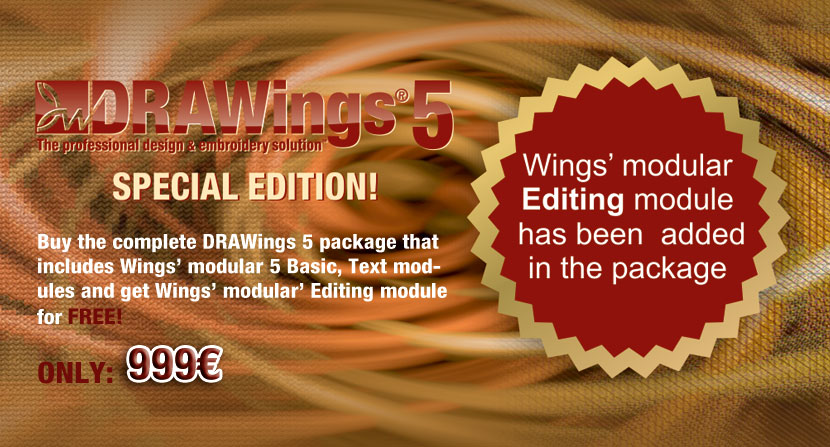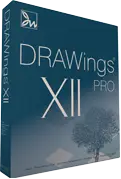Frequently Asked Questions FAQ's
DRAWings® 5 has its own fully functional built-in designer but will still have the ability (through OLE technology) to work with any other graphic software (run through the DRAW tab) which supports OLE technology. CorelDRAW® is one such software and will therefore be able to work with DRAWings® 5.
DRAWings® 5 package will includes:
- DRAWings® 5 installation CD
- Wings' modular® - Basic and Text modules version 5 installation CD
- DRAWings® 5 installation guide
- 204 perfect clipart ready to be embroidered
- 3000+ Embroidery designs
- Wings’ modular® installation guide and Quick Reference Card
- Complete User Guides (manuals) for both software in PDF file format
- Online Help for both software
DRAWings 5 is an intelligent and interactive embroidery software capable of converting vector artworks into embroidery with premium stitch quality in a matter of seconds. It automatically calculates the embroidery parameters such as underlay, compensation, tacking, branching, thread trimming etc. Any manipulations to the artwork in the DRAW or Create tabs will update the stitch results in real-time. DRAWings 5 is the first embroidery software in the world to use true "Artificial Intelligence" technology. It is fundamentally different from the so-called "Auto Punch" embroidery software.
The steps you have to follow in order to upgrade your DRAWings are the following:
- Once you have received the upgrade package of DRAWings 5, install it to your computer.
- Now, you have to run DRAWings X3 and go to "Tools" and click on "Security Keys" option.
- The "Security Keys" dialog will appear
- Click on the "Key form" button
- Send all the information listed in the “Key Form”, through email, to your dealer requesting an upgrade code for DRAWings version 5.
- Please add in your email all the information off the order you have made for DRAWings 5.
- They will send you back an upgrade code that must be inserted in the "New Code" field of the "Security Keys" dialog
- Click the "Update" button next to "New Code" field.
- DRAWings 5 will start normally after a restart.
The minimum system requirements of DRAWings 5 PRO are the following!
Minimum |
|
| CPU: | Pentium 4 / Athlon 1.5 GHz |
| RAM: | 1 GB of RAM (for Windows XP O/S) or 2 GB of RAM (for Windows Vista™ & Windows® 7) , 3GB of RAM (for Windows Vista™ 64-bit and Windows® 7 64-bit) |
| Hard disk: | 1 GB of free uncompressed space |
| DVD-ROM: | For installation |
| Graphics card: | PCI express accelerator with DirectX 9c compatible drivers and at least 512MB of RAM |
| Monitor Resolution: | 1024x768 32bpp |
| O/S: | Windows XP®, or Windows Vista™, Windows ® 7 with the latest Service Packs. |
| Ports: | Available USB port for the USB Security key. |
But the recommended system requirements are the following:
Recommended |
|
| CPU: | 2+ GHz Intel or AMD (x86) processor |
| RAM: | 2 GB of RAM (for Windows XP® O/S), 3GB of RAM (for Windows Vista™ & Windows® 7), 4GB of RAM (for Windows Vista™ 64-bit and Windows® 7 64-bit) |
| Hard disk: | 1 GB of free uncompressed space |
| DVD-ROM: | For installation |
| Graphics card: | 3D DirectX 10 accelerator with at least 512 MB dedicated RAM, 32-bit color. |
| Monitor Resolution: | 1280x1024 32 bpp |
| O/S: | Windows 8 or 10 |
| Ports: | 1 free USB port |
| Printer: | Windows-compatible Laser/Ink-jet printer |
- Different software:
Simply DRAWings 5 is a vector graphics designing software with an intelligent embroidery stitch generation engine. Therefore, it is a vector graphic software with embroidery output capability, not a conventional embroidery software with Auto punch function. - Different quality:
In DRAWings 5 the user uses the build in designing tools (or CorelDRAW X3 or X4 X5 tools if it is already installed on the system) to create artworks or simply load an existing vector design. With a click of the "stitch" tab, it will convert the design into high quality stitches in seconds, complete with proper stitch types and settings.
Auto Punch products generally focus on creating stitches from a scanned-in pixel artwork. The stitch quality is very unstable depending on the quality of the original image. This software is usually not capable of adjusting embroidery settings based on the chosen material. - Different power:
In DRAWings 5, the user can utilize all the powerful graphic tools to create or edit an artwork accurately and easily. It is much more difficult to edit a poor embroidery design created from Auto Punch products, due to the limited tools available.
- Create professional quality embroidery designs in a matter of seconds.
- Set up your in-house embroidery design service at a very affordable price.
- Reduce your digitizing costs tremendously - be more competitive and profitable.
- Save more money by buying vector cliparts instead of stock embroidery designs
- Make more reliable quotes to your customers based on accurate stitch counts and 3-D material based sewn-off images.
Any company whose business is related to graphic designs will be able to take great advantage of this software. Also companies wishing to start an embroidery design service or those who want to avoid the cost of contacting out existing digitizing jobs. For example, Screen Printing and Promotion companies, Graphic design studios and small embroidery shops. New users will not need an in-depth understanding of digitizing techniques to create high quality embroidery designs as they do with conventional digitizing software. Even professional digitizers will quickly appreciate the advantages of using DRAWings and find it helpful to improve their digitizing productivity.
No. DRAWings 5 is focusing on high quality and high speed stitch generation from a vector artwork using Artificial Intelligence for embroidery parameter settings such as underlay, compensation, trim, closest connections etc., based on a user selected fabric. DRAWings 5 includes digitizing tools, that can help you create designs from scratch easily and quickly and acts as a better, improved way for creating embroidery designs. Professional digitizers who prefer their own way of creating designs, DRAWings 5 Technology will help them stay competitive in the market and with Wings' modular 5 that is also included in the package will make a step beyond.
It depends. Most new users will find DRAWings 5 more than enough for their current needs. After DRAWings 5 turns artwork into stitches, the user is able to easily make changes to the stitch design as listed below:
- Change the stitch type from fill (Step) to Satin, to Running stitch, or even Appliqué, and vice versa.
- Apply a fill pattern to a fill object from a library of more than 130 fill patterns.
- Apply a style pattern to a fill object from a library of more than 180 style patterns.
- Apply a style pattern to an outline from a library of more than 180 styles.
- If the background material is changed, DRAWings 5 will apply new settings to the design.
Since DRAWings 5 does not include the editing ability for a stitch file, all modifications are done in the artwork stage if necessary and any extra stitch editing can be done inside Wings' modular 5 that is also included in the package. For those users who prefer having control on stitch files, or need to edit stitch files, they will be able to do it inside Wings' modular 5 Basic and Text modules that are also included in the package.
Vector artwork is the only solution for a professional embroidery result. That's why many professional digitizing houses convert
a pixel image into vector artwork to ensure the accuracy during digitizing.
If a scanned-in image is clean enough,
the build in Tracing tool can perform an auto trace to arrive at very good vector artwork. If the image quality is poor, the
user will have to trace it manually like in digitizing program. Yet with the powerful tools available in DRAWings 5 the user
can certainly do a better and faster job. We all know that it is always better to fix a problem in the first place than to
do so after.
- DRAWings® 5 software installation CD,
- Security key,
- DRAWings® 5 online help! Printable manual in PDF format including Quick reference card!
- Wings' modular ® 5 professional embroidery software. Basic and Text modules are included in the package.
- More than 3000 embroidery designs are included.
- 200 professional clipart images,
- Digital Content Manual,
- User Manual,
- QuickStart guide
DRAWings 5 can read the following Vector and Bitmap files:
Vector file formats
• Corel Graphics (*.CMX)
• Encapsulated Postscript (*.EPS)
• Enhanced windows metafile (*.EMF)
• Scalable vector graphics (*.SVG)
• Adobe Illustrator (*.AI)
Bitmap file formats
• Bitmap files (*.BMP,*.DIB,*.RLE)
• Jpeg file (*.JPG, *JPEG, *JPE,*JFIF)
• Gif file (*.GIF)
• Windows metafile (*.WMF)
• Tif file (*.TIF,*.TIFF)
• Png file (*.PNG)
• Icon file (*.ICO)
All bitmap format files must be first converted to Vector files before stitch generation otherwise will be filled with cross-stitches or imported as a backdrop.
DRAWings 5 can save and export stitch files in most popular industrial and domestic formats as listed below:
- Wings Systems (".ngs")
- Tajima (".dst", ".dsz", ".dsb", ".tbf")
- SWF (".sst")
- Pfaff (".ksm",".pcs",".pcm")
- Singer (".xxx")
- Happy (".tap")
- Bernina/Melco expanded (".exp")
- Brother/Baby Lock/Bernina (".pec", ".pes")
- Husqvarna (".hus")
- Husqvarna Viking (".vip")
- Viking Designer 1 (.shv)
- Janome (".jef", ".sew")
- Janome (".jef+")
- Juki(".M3")
- Toyota(".10O")
- Mitsubishi HD (".1??")
- Barudan FDR (".U??")
- ZSK TC (".Z??")
- QuiltCAD (".hqf")
- PC Quilter (".txt")
- Statler stitcher (".qli")
- CompuQuilter( ".cqp",".cmd")
The manual is located at "Start > All programs > DRAWings 5 > DRAWings 5 Embroidery software manual.pdf". The manual
is in PDF file format that you can print, if you want, for personal use.
(If you do not have any PDF file reader you can download one for free from the following link: PDF reader)
Also, help you can get inside the software by selecting the "Help > Help topics" menu option.
Finally, you can use the "Help > Show help on.." option. Select it and then click on the tool you want to learn how to use it.
The relevant topic from the manual will appear that will help you understand how it works.