Unique Hat Design: Create Stunning 3D Effects with Piping!
Learn how to transform a dull hat design into an exciting, textured masterpiece using the Piping 3D effect in our embroidery software. This tutorial demonstrates how to apply contour lines, adjust density, and use direction lines to create a realistic, lifelike appearance.
Enhance your designs with unique fills and patterns, perfect for irregular shapes where other stitch types fall short. Discover how Piping can mimic brush painting effects and elevate your embroidery projects. Try it today and share your stunning creations with us!
Prerequisites
- DRAWings PRO embroidery software
- Basic familiarity with the software interface
Creating the Hat Design
Select Your Design Elements:
- Open your embroidery design in DRAWings PRO.
- Select one or more parts of your design that you want to apply the Piping effect to. You can do this by clicking on each element individually or using the selection tool to select multiple elements.
Set Fill Type to Piping:
- With the desired elements selected, locate the “Fill Type” options. (This may be in the Object Properties panel or a similar location, depending on your software version)
- From the list of fill types, choose “Piping“.
- The software will automatically scan the shapes and generate inner contour lines, giving you a random effect.
Adjust the Density:
- To enhance the 3D effect, you’ll need to adjust the stitch density. Look for the “Density” setting or similar option.
- Decreasing the density (by increasing the numerical value) will space the contour lines further apart, creating a more pronounced 3D effect. Experiment to find the density that gives you the desired look for your design.
Disable Short/Long Stitches:
To achieve a more realistic effect, disable the short/long stitch option if available within the Piping fill settings. This often results in a more natural and organic look to the contour lines.
Add Direction Lines (Stitch Flow):
- To make the Piping effect even more dynamic, use the “Stitch Flow” tool.
- Enter the “Stitch Flow” mode. (This will likely be an icon or menu option).
- Click and drag on your selected shape to add a direction line. This will guide the angle of the contour lines.
- Observe how the contour lines change direction based on your direction line.
- You can use the “Stitch Flow” tool to create the impression of shadow by adding direction lines to suggest light sources and depth.
Enhance with Patterns
You can add further enhancements by applying a pattern to the piping fill. This can add a new level of creative detail to your design.
Experiment with Irregular Shapes:
- The Piping effect is especially effective on irregular shapes, where other fill types may not look as good. Take advantage of this feature to achieve unique and eye-catching results.
- Observe how the contour lines create a natural, flowing look similar to brush painting.
Review and Adjust:
- Take a close look at your design, and if needed, you can go back to any step and make changes to the density, direction lines, or any other setting to get the desired effect.
Conclusion:
The Piping 3D effect is a versatile tool for adding depth and dimension to your embroidery designs. Don’t hesitate to experiment with different settings and use the “Stitch Flow” option to create truly unique and exciting projects. Share your creations with us, and have fun digitizing!
You can download the .DRAW file of the project and the image used, for free, from the link below:
- Project’s .DRAW file: Unique Hat Design: Create Stunning 3D Effects with Piping!
It can open only with the XII and later versions of DRAWings embroidery software
DRAWings PRO Help Group
Happy crafting and don’t forget to share your creations with us in the
DRAWings PRO Help Group!