Troubleshooting Installation Issues in DRAWings
Reading Time: 2 minutes
If you encounter problems during the installation of DRAWings, several common issues can often be resolved with a few simple steps. Follow the instructions below to ensure a smooth installation process and verify that your system meets the necessary requirements.
Step-by-Step Guide to Resolve Installation Issues
- Check for Administrator Rights:
- Ensure that you are logged in with an Administrator account on your PC. Administrative privileges are required to install DRAWings successfully.
- If you’re not sure, go to Settings > Accounts > Your Info to verify your account type, or right-click the installer and select Run as administrator.
- Temporarily Disable Security Software:
- Security software such as antivirus programs or firewalls can sometimes interfere with installation.
- Disable your antivirus or any other security software temporarily during the installation. This prevents the software from mistakenly blocking any installation files.
- Important: Remember to re-enable your antivirus and other security software immediately after installation is complete. DRAWings installation files are verified and do not contain any malicious content.
- Verify Graphics Card Compatibility:
- Ensure that your graphics card meets the minimum system requirements for DRAWings. A compatible 3D graphics card with sufficient VRAM is essential for optimal performance.
- Refer to your user manual or the DRAWings website for specific graphics requirements.
- Run the Installer in Compatibility Mode (if necessary):
- If the installation process still fails, try running the installer in Compatibility Mode. Right-click the installer file, select Properties, go to the Compatibility tab, and check Run this program in compatibility mode for an earlier version of Windows.
- Ensure Sufficient Disk Space:
- Verify that you have enough free disk space on the installation drive. DRAWings requires a minimum amount of space for installation, so check that your drive meets these requirements.
- Check for Windows Updates:
- Sometimes, missing system updates can cause issues with software installations. Go to Settings > Update & Security > Windows Update to check for and install any pending updates.
Additional Tips for a Successful Installation
- Use the Latest Version: If you’re installing from an older CD or installer, consider downloading the latest version or updates from the DRAWings website, if available.
- Restart Your Computer: After installation, restart your computer to ensure all system resources are properly configured.
By following these steps, you should be able to successfully install DRAWings and start creating designs. If installation issues persist, please reach out to our support team for further assistance.
DRAWings PRO Help Group
Happy crafting and don’t forget to share your creations with us in the
DRAWings PRO Help Group!