How to update the Graphics Driver
Reading Time: 3 minutes
Step 1: Identify Your Graphics Card
Before you can download a driver, you need to know which graphics card you have. Here’s how to find it on Windows:
- Open Device Manager:
- Press
Windows Key + Xand select Device Manager.
- Press
- Locate Display Adapters:
- In Device Manager, look for Display adapters and expand it. Your graphics card (GPU) should be listed here.
- You may see entries like NVIDIA, AMD, or Intel HD Graphics. Make note of this.
- Optional – Use DirectX Diagnostic Tool:
- Press
Windows Key + R, typedxdiag, and press Enter. - Go to the Display tab to see details about your graphics card.
- Press
Once you know your GPU model, proceed to the corresponding driver website to download the latest driver.
Step 2: Download and Install NVIDIA Drivers
- Go to NVIDIA’s Driver Download Page:
- Visit NVIDIA’s Download Page in your browser.
- Enter Your GPU Details:
- In the fields provided, select your GPU Product Type, Product Series, Product, Operating System, and Language.
- Example:
- Product Category: GeForce
- Product Series: GeForce RTX 30 Series
- Product: GeForce RTX 3060
- Operating System: Windows 10/11 (depending on your OS)
- Language: English (US)
- Click Find.
- Download the Driver:
- After the search, you’ll see a list of available drivers. The most recent one will be at the top.
- Click Download and wait for the file to finish downloading.
- Install the Driver:
- Once downloaded, run the installer.
- Choose the Custom (Advanced) installation if you want to select specific components, or Express for a typical installation.
- Follow the prompts to complete the installation and restart your computer if prompted.
Step 3: Download and Install AMD Drivers
- Go to AMD’s Driver and Support Page:
- Enter Your GPU Details:
- You can use the Search for your product field
- Or manually select it by choosing Graphics > Radeon (or your specific series). Example: Graphics > Radeon RX > Radeon RX 6800 Series > Radeon RX 6800 XT
- Click Submit to download the drivers
- Note: You can also download the Auto-Detect tool for Windows Drivers that will help you find and install the graphics drivers automatically.
- Download the Driver:
- Download the most recent driver version.
- Click Download and wait for it to finish.
- Install the Driver:
- Once downloaded, run the AMD installer.
- Choose Express Install for a quick setup, or Custom Install if you want to select specific components.
- Follow the instructions on the screen and restart your computer if prompted.
Step 4: Download and Install Intel Graphics Drivers
- Go to Intel’s Driver & Support Assistant Page:
- Install the Intel® Driver & Support Assistant (Recommended):
- Click Download Now to install the Intel Driver & Support Assistant (DSA). This tool will automatically detect and update drivers specific to your Intel hardware.
- Run the Intel Driver & Support Assistant:
- Once installed, run the Intel DSA tool. It will scan your system and recommend any available driver updates.
- If a new driver is available, click Download and follow the prompts to install.
- Manual Option (If You Know Your Intel GPU Model):
- You can also manually search for your driver if you know the Intel graphics model (e.g., Intel UHD Graphics 620).
- Go to Intel’s Download Center and use the search bar to find your driver.
- Install the Driver:
- Once downloaded, run the installer, and follow the on-screen prompts to complete the installation.
- Restart your computer if prompted.
Additional Tips
- Uninstall Old Drivers (Optional): Some users prefer to uninstall the old drivers before installing new ones, especially when switching between GPU brands. You can do this through Device Manager or by using a tool like Display Driver Uninstaller (DDU) for a clean uninstall.
- Regular Updates: Graphics drivers are frequently updated for improved performance and bug fixes. Check the manufacturer’s website periodically or use their update tools to ensure your driver is up-to-date.
By following these steps, you can successfully find, download, and install the latest graphics driver for your system from NVIDIA, AMD, or Intel. Updating drivers can help enhance your system’s performance, especially for gaming and video processing tasks.
DRAWings PRO Help Group
Happy crafting and don’t forget to share your creations with us in the
DRAWings PRO Help Group!