How to Transfer Your DRAWings License to a New Computer (Mac or Windows)
How to Transfer Your DRAWings License to a New Windows Computer
If you need to move your DRAWings license from one computer to another, you can do so by logging out of the software key on the original computer and reactivating it on the new one. This process requires the Software Key Login service and is straightforward. Follow the steps below to complete the transfer:
Step 1: Log Out of the Software Key on the Original Computer
- Open the Software Key Login Service:
Locate the Software Key Login service in the taskbar. It should appear as a key icon near your system icons, usually next to the antivirus software icon. - Log Out of the Software Key:
Click on the Software Key Login icon to open the dialogue window. In the Software Key Login window, click the Log Out button. This action will release the license from the current computer, making it available for activation on another device.
Step 2: Activate the License on the New Computer
- Install DRAWings on the New Computer (if not already installed):
Follow the standard installation procedure for DRAWings. Refer to your installation guide if needed. - Open the Software Key Login on the New Computer:
After installation, locate the Software Key Login service in the taskbar on the new computer. - Enter Serial Number and Activation Code:
In the Software Key Login window, enter the Serial Number and Activation Code provided with your DRAWings software.
Click [Activate] to enable the license on this new computer.
Additional Assistance
For a visual guide, watch the tutorial video below:
If you encounter any issues during this process, feel free to reach out to DRAWings support for further assistance.
How to Transfer Your DRAWings License to a New Mac Computer
If you want to move your DRAWings license from one Mac computer to another, follow these steps. This process involves logging out of the software key on the current Mac and reactivating it on the new Mac.
Step 1: Log Out of the Software Key on the Original Mac
- Open the Software Key Login Service:
Locate the key icon in the macOS taskbar (usually in the top-right corner near other system icons).
Click on the key icon, and from the menu that appears, select Show. This will open the Software Key Login dialogue. - Log Out of the Software Key:
In the Software Key Login dialogue, click the Log Out button. This releases the license, allowing you to activate it on a different computer.
Step 2: Activate the License on the New Mac
- Install DRAWings on the New Mac (if not already installed):
Follow the usual installation steps for DRAWings on macOS. - Open the Software Key Login on the New Mac:
After installation, locate the key icon in the taskbar. Click on it and select Show to open the Software Key Login dialogue. - Enter Serial Number and Activation Code:
In the dialogue, enter the Serial Number and Activation Code that came with your DRAWings license.
Click [Activate] to enable the license on this new Mac computer.
Additional Resources
For a visual guide, watch the tutorial video below:
If you encounter any issues, DRAWings support is available to assist with further troubleshooting.
DRAWings PRO Help Group
Happy crafting and don’t forget to share your creations with us in the
DRAWings PRO Help Group!