Getting started with the software
If you’re new to DRAWings PRO or embroidery software in general, you’re in the right place! This guide is designed to walk you through getting started with the software, showing you how to navigate its resources, and giving you the confidence to create beautiful designs. With an extensive library of tutorials, training videos and project-based learning, DRAWings PRO has everything you need to become proficient. Let’s dive in!
Installing and Launching the Embroidery Software
Step 1: Download and Install
If you haven’t already, you’ll need to download the software from the official DRAWings website through the Member’s area or from the links you got in your email. Follow the on-screen instructions for installation, which may take a few minutes depending on your computer’s specifications. Once installed, launch DRAWings PRO and get ready to explore the world of embroidery design!
- How to Install DRAWings PRO Software on Windows
- How to Install DRAWings PRO Embroidery Software on macOS
Step 2: Set Up Your Workspace
Once you open DRAWings PRO, you’ll see a customizable workspace where you can adjust layouts, add or remove tools, and set up your screen to suit your personal preferences.
The software starts, the “Welcome screen” gives you easy access to application resources and lets you quickly complete common tasks. The main options are “Create a new design“, “Open an existing design” or start the design “Browser“. You can also quickly load any of the recently created designs that appear on a list. You can select an embroidery machine and one of its hoops as the default hoop for any created design. Similarly, the Fabric type and its color. Finally, you can open the user guide of the software and watch any of the training videos.
Step 3: Set the default Embroidery machine and hoop
- Click on the “hoop” icon to set the default hoop.
- A pop over will appear.
- Select the brand of your embroidery machine by clicking on the “Company” drop down menu.
- Select the model of your embroidery machine by clicking on the “Machine” drop down menu.
- Select the hoop that you will use. Once you click on a hoop, the pop over will close and the selected hoop will be set as the Default one. Every design that you will create from now on will be created with this hoop.
Step 4: Open an existing design and send it to the machine
- From the “Welcome” page select any of the “Recent” sample designs or click on the “Open…” button to select one of your own embroidery designs. Once you select a design, it will open within the main workspace, ready for the next steps.
- Before sending the design to the embroidery machine, it’s helpful to visualize how the machine will stitch it. The “Slow Redraw” tool allows you to simulate the stitch process, providing a preview of how your design will sew out. Click on the “Slow redraw” option from the “Tools” bar, to simulate the sew-out process, before sending the design to the machine.
- Click the “Play” icon to start viewing the design stitch-by-stitch. This option plays through the entire stitch sequence at a consistent speed, which is useful for a detailed review.
- Ensure that your design elements are stitching in the correct order, and that any layering effects (such as overlapping or underlay stitches) are aligned correctly.
- Click the “Print” icon, and DRAWings PRO will generate a printout with a visual representation of your design, along with details like stitch count and color sequence.
- Finally go to the “File” menu at the top of the screen and select Export > To USB Storage
- A dialog box will appear, prompting you to select your USB drive and choose a file format. Most embroidery machines have a specific format (such as .DST or .PES), so select the format compatible with your device.
- Once saved to your USB stick, your design is ready to be loaded onto your embroidery machine.
- Insert the USB stick into your embroidery machine.
- Load the design according to your machine’s instructions.
- Begin stitching, using the printout as a reference if needed.
Learning the Basics: How to Use the Tutorials Section and Training Videos
DRAWings PRO has a wealth of resources to help you get started and improve your skills, including a Tutorials section within the software and two comprehensive YouTube playlists:
- DRAWings PRO XII Basic Training Videos: This playlist includes 130 videos covering everything from setup to advanced techniques.
- Project-Based Tutorials: These videos focus on complete project tutorials, allowing you to see how different tools work together in real-world applications.
Navigating the Tutorials Section
The Tutorials section is your go-to place for step-by-step guides on various functions. Here’s how to make the most of it:
- Use the Search Function: If you have a specific design element in mind, simply type a keyword like “stitch type,” “layering,” or “gradient” into the search bar. The software will then show you related tutorials, making it easy to find exactly what you need.
- Start with Basics: If you’re brand new to embroidery design, start with the introductory tutorials. These cover foundational topics like setting up your design, choosing stitch types, and exporting files for embroidery machines.
- Follow Suggested Videos: The tutorial section will often suggest related videos, helping you deepen your knowledge step by step.
DRAWings PRO Help Group
Happy crafting and don’t forget to share your creations with us in the
DRAWings PRO Help Group!