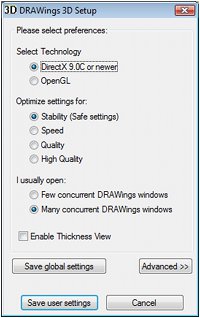DRAWings Fails to Launch (For DRAWings 8 and Earlier Versions)
DRAWings embroidery software relies heavily on your system’s graphics capabilities, particularly 3D graphics rendering. If you encounter an error message like “3D Engine Failed” when trying to start DRAWings, it may indicate that your PC’s graphics card doesn’t meet the software’s minimum requirements, or there may be an issue with your graphics settings.
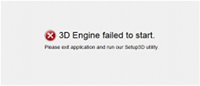
This guide will walk you through troubleshooting steps to get DRAWings up and running smoothly.
Step 1: Update Your Graphics Card Drivers
Outdated or incompatible graphics drivers are a common cause of the “3D Engine Failed” error. Updating to the latest version may resolve the issue.
Follow the steps in the link to update the drivers of your Graphics card: Install Graphics Drivers
Once the drivers are updated, try launching DRAWings again.
Step 2: Reinstall DirectX 9.0C
DRAWings requires DirectX 9.0C for 3D rendering. Even if you have a newer version, reinstalling DirectX 9.0C can ensure compatibility.
Follow the steps in the link: Install DirectX 9.0c
Once the DirectX is installed try launching DRAWings again.
Step 3: Configure DRAWings 3D Settings
If the issue persists, you may need to adjust the 3D settings within DRAWings.
- Open Setup 3D: Go to Start > All Programs > DRAWings > Setup 3D.
- Adjust Settings for Improved Compatibility: Use the following recommended settings:
- Set the Select Technology to OpenGL
- Select the Optimize settings to Stability
- Save Settings: After adjusting the settings, click Save settings to apply your changes.
- Start DRAWings: Launch DRAWings and see if the error is resolved.
- If this does not work open the Setup 3D and set the options as they were initially (as it shown in the screen capture below), and select Save settings.
- Try to open DRAWings once more.
- If none of the above worked the problem is located in your Graphics card. It might have less than 64MB of Ram, or have poor 3D capabilities (usually onboard graphics cards). To fix that you will have to change it with any NVIDIA or AMD graphics card is available on the market. The software requires a good graphics card to work properly.
Following these steps should help you resolve the “3D Engine Failed” error in DRAWings. If you continue to have issues, please contact our support team for additional assistance. Upgrading to a more recent version of DRAWings or upgrading your graphics hardware may also be beneficial if your current system does not meet the software requirements.
DRAWings PRO Help Group
Happy crafting and don’t forget to share your creations with us in the
DRAWings PRO Help Group!