How to create a mask for Halloween!
In this video we will show you how to create a mask for Halloween!
How to create the mask step by step
Let’s create the design. First we need to select the proper hoop for the design. Rotate the hoop by 90 degrees, so that the whole design can fit inside and then create the shape of the overall mask.
You may actually search online and find a mask pattern you like and import it in your design. If you find an image online, you can import it, using From File option and place it as backdrop and digitize the shape on top of the image.
Start the outline tool from the digitizing section and hold the shift key pressed down if you need a sharp change of angle. The next node will be a corner node.
After creating the shape, you may fine-tune it using the node editor. Alternatively, if you don’t have a face mask template but you do have measurements on how to make one you may add some guidelines to help you digitize the shape.
Remove the Fill color as we don’t need it and select another color for the outline. Using the Autoborder function we will create a cut line outside the original shape. Set position to the outside, set the distance to 9mm and the Auto border type to Running. The Autoborder object created outside the original is actually the line along which you will cut the fabric, while the original border is the seam allowance.
Now select both shapes and click Duplicate and then mirror X to create the other side of the mask fabric. Select the duplicated shape and move it until it does not overlap with the original shape. The design should fit perfectly into this hoop. If you use a hoop smaller than this size or if you want to make it larger than this size, you may sew the right side and the left side separately. You can actually lay them out in the opposite position. When designing though, just keep in mind that the curves on both sides will be the center of the mask.
Select the duplicate shapes, right-click the mouse and click Ungroup and Allow each to be edited. Select both cut lines and set the Length to 5.0mm from the properties. Then select both seam allowances and set them to be Artwork type.
Decorate the design
Now it is time to decorate you mask. It doesn’t necessarily have to be a Halloween mask. You may follow the same steps to add a slogan or even your name. Take your time to place the lettering parts carefully. You can gather various images to decorate the mask, browsing through clipart libraries and old designs. Actually, you can use whatever design you like to decorate your mask.
After arranging the designs, check the embroidery with the Slow redraw. When the design is complete, send it to the machine by selecting the more convenient way for you.
Embroider the design
Now, is the time to embroider the design with the machine! Place the stabilizer behind the outer cloth and hoop them together. Turn on the machine and open the design. Set the bobbin and the thread to be used first on the machine.
Attach the hoop to the sewing machine and Lower the foot of the sewing machine and press the start button to start embroidering.
Finish the mask
When the embroidery is complete, remove the hoop from the machine, remove the cloth from the hoop
and carefully tear the stabilizer. Place the lining behind the front cloth and pin it in several places to prevent it from slipping. Cut along the stitches on the cut line. You will now have a 4-piece cloth with two front cloths with embroidery and two linings. With right sides together, match the two embroidered pieces.
Pin carefully and now stitch 7-8mm inside from the cut line on the curved side. Open the sewn pieces by keeping the right sides together. Match the embroidered pieces and the lining. Pin to hold the pieces in place and stitch the top and the bottom.
Now turn the inside out. Fold the side inward twice. Iron and crease. Repeat for the other side. Stitch the ends of the creases for both sides. Pass elastic through and tie. Repeat for the other side.
Trick or treat?!
DRAWings PRO Help Group
Happy crafting and don’t forget to share your creations with us in the
DRAWings PRO Help Group!