Create Elegant Scalloped Edge Napkins: Inspiring Embroidery Software Masterclass
“Create Elegant Scalloped Edge Napkins” is truly an inspiring embroidery software masterclass that transforms ordinary table settings into something special. Among the many techniques available, scalloped edges stand out for their timeless elegance and vintage charm. In this comprehensive tutorial, I’ll walk you through creating beautiful scalloped edge napkins using DRAWings PRO embroidery software, – a technique that transforms ordinary table linens into conversation pieces worthy of your most cherished gatherings.
Introduction: Why Scalloped Edges Napkins?
Scalloped edges have adorned fine linens for generations, adding a touch of sophistication to any table setting. This decorative finishing technique creates a gentle curved edge that’s both visually appealing and surprisingly practical – the satin stitch border not only beautifies but reinforces the fabric edge, extending the life of your napkins.
What makes this project particularly rewarding is how it combines digital precision with traditional aesthetics. Using our DRAWings PRO software, you’ll discover how to create perfectly symmetrical scallops that would be nearly impossible to achieve with manual techniques alone. The software’s powerful node editing capabilities allow for customization that meets your exact specifications – whether you prefer shallow, gentle scallops or deeper, more dramatic curves.
Setting Up Your Workspace for Precision
Enabling the Grid System
When working on detailed designs like scalloped edges, proper workspace setup is crucial. DRAWings PRO offers several features to ensure precision, with the grid system being particularly valuable for this project.
To begin, open DRAWings PRO and navigate to the View menu. Enable the Grid feature by selecting it from the dropdown menu. This action overlays a precise measurement grid across your workspace, creating a foundation for accurate design placement. The grid serves as our virtual ruler, ensuring that all elements are perfectly aligned and symmetrical – critical for professional-looking scalloped edges.
Benefits of Grid-Based Design
Working with the grid activated provides several advantages for this project:
- It ensures both sides of your scalloped corner will be identical in length
- It helps maintain consistent spacing between scallops
- It guarantees perfect 90-degree corners where needed
- It facilitates precise measurement for napkin placement later in the embroidery process
With our workspace properly configured, we’re ready to create the foundation of our design.
Designing the Perfect Napkin Corner
Creating the Foundation Lines
The first step in creating our scalloped edge is to establish the basic corner shape that will serve as the foundation for our design. This corner represents the actual edge of the napkin that we’ll be transforming.
Start by selecting the Outline Shape tool from your toolbar. This versatile tool allows us to create the precise lines needed for our napkin edge. To ensure perfect alignment with our grid:
Hold down both the Alt and Shift keys while moving your cursor. This key combination enables “snap to grid” functionality, forcing the cursor to connect precisely to the nearest grid point. This technique eliminates guesswork and ensures that our lines will be perfectly straight and positioned exactly where we want them.
Setting Precise Measurements
Move your cursor horizontally along the X-axis for approximately 13cm. This measurement creates a sufficiently large area for our scalloped edge while remaining practical for most standard embroidery hoops. Once you’ve reached the desired length, click to place a cusp node at the corner point.
Now, continuing to hold the Alt and Shift keys, move your cursor 13cm upward along the Y-axis and click again. This creates a perfect right angle that represents the corner of our napkin. The precision of this foundation is essential because every subsequent element of our design will build upon it.
Creating the Auto-Border
With our corner outline complete, we’ll create the framework for our scalloped edge. Select the line you’ve just created, right-click, and choose “Create Auto-border” from the context menu. In the dialog box that appears, check the “To the Outside” option. This setting ensures that our scalloped edge will extend outward from the napkin rather than cutting into the fabric.
Set the distance to 12mm – this measurement determines how far the scalloped edge will extend from the original napkin edge. Make sure the stitch type is set to “Running” and click OK. This running stitch line will serve as the foundation that we’ll transform into our beautiful scalloped edge in the next steps.
Crafting the Scalloped Edge
Working with Nodes
Now comes the truly creative part – transforming our straight lines into elegant scallops. This process utilizes the powerful node editing capabilities of DRAWings PRO, allowing for precise control over the curve of each scallop.
Begin by activating the Node Editor tool. With this tool selected, hold down the Shift key and select both the upper node and the corner node of our auto-border line. The Shift key allows us to select multiple nodes simultaneously, streamlining our workflow.
With these nodes selected, press the Num+ key on your keyboard. This action adds a midpoint node to each line segment, dividing them into equal parts. We’ll continue this process by pressing the Num+ key two more times, creating evenly spaced nodes along each segment. These nodes will form the framework for our scalloped edge, with each node representing either a peak or a valley in our scalloped design.
Enhancing the Aesthetic Balance
For a more aesthetically pleasing result, delete the two nodes positioned immediately before and after the corner. This strategic removal ensures that the central curve will be larger than the others, creating a more elegant and balanced design. This variation in scallop size is a hallmark of professional-quality embroidery work.
Now, select each of the newly created nodes one by one while holding the Control key. After selecting each node, right-click and convert them to Cusp nodes. This conversion is crucial because Cusp nodes allow for independent control of the curves on either side of the node, giving us greater design flexibility.
Creating Smooth Transitions
Next, select the Smooth nodes on one side of your design while continuing to hold the Control key. Right-click and convert these to Auto Smooth nodes. This conversion helps create flowing transitions between our scallops for a more refined appearance.
With our node types properly configured, we can begin shaping our scallops. Move the nodes vertically using either the arrow keys on your keyboard or by holding the Alt key and dragging them. Position each node so that it meets the original napkin edge line. This careful positioning ensures that our scallops will connect seamlessly with the napkin fabric.
Repeat this same process for the other side of the corner, selecting the smooth nodes, converting them to Auto Smooth, and adjusting their positions to touch the napkin edge. For the corner itself, convert the Cusp corner line to Auto Smooth as well. You’ll notice that the curve is created automatically, demonstrating the power of DRAWings PRO’s intelligent node handling.
Perfecting the Edge Connections
For the smoothest possible transition, carefully adjust the end nodes of the scallop design so they connect seamlessly with the napkin’s edge. This adjustment creates a continuous curve that will look natural and professionally finished once embroidered.
Creating a Professional Satin Stitch Finish
Setting Up the Satin Border
A beautifully finished scalloped edge requires a satin stitch border that not only looks elegant but also protects the raw edge of the fabric from fraying. In this section, we’ll create that finishing touch.
Begin by duplicating the scalloped line we’ve just created. This duplication preserves our original design while giving us a separate element to work with for the satin border. With the duplicated line selected, access the Properties panel and set the Type to “Satin Serial.” This stitch type creates a dense, smooth finish perfect for borders and outlines.
Set the Width to 3mm, which provides enough coverage to securely enclose the fabric edge while maintaining a delicate appearance appropriate for napkins. Right-click on the outline and select “Convert to Object,” then set the fill type to “Satin.” This conversion gives us additional control over the stitch properties.
Adding Artistic Variations
To add a refined touch to our satin border, we’ll vary its thickness slightly throughout the design. Start the Node Editor and adjust the middle node of each curve to create subtle variation in the border width. This adjustment makes the center slightly thicker than the edges, adding visual interest and a more handcrafted appearance to our design.
For a professional finish, carefully adjust the endpoints so the satin stitching fades out smoothly rather than ending abruptly. This tapering effect creates a more organic transition at the connection points. Repeat this same careful adjustment for both ends of the satin border.
Adding Decorative Motifs
Selecting the Perfect Corner Design
While scalloped edges alone create a beautiful finish, adding a decorative corner motif elevates the design to truly special status. DRAWings PRO includes a rich library of ready-to-use motifs that perfectly complement our scalloped edges.
From the Tools bar, select “Insert Clipart” to open the Clipart Library dialog box. In the search field, type “corner” to find decorative corner motifs specifically designed for this type of project. For this tutorial, we’ll use the “corners 11” clipart, but feel free to explore other options that match your personal style or the theme of your gathering.
Positioning and Formatting
Select your chosen motif and click Insert. Position the motif by clicking and dragging diagonally while holding the Shift key to maintain perfect proportions. Place it precisely at the corner of your design for a balanced composition.
With the motif properly positioned, we can now disable the grid view to get a clearer view of our design. Press Ctrl+Shift+G to toggle off the grid, revealing a clean workspace that makes it easier to visualize the final result.
Creating a Handcrafted Look
Select the motif and right-click to convert it to RedWork. This conversion prepares the design for our next step. Change the stitch style to Bean Cap stitch to achieve a handmade, traditional look that complements the elegance of the scalloped edge. This stitch type adds texture and visual interest to the motif while maintaining a cohesive look with the satin border.
Finalizing the Design Sequence
Optimizing Stitch Order
Proper stitching sequence is crucial for successful embroidery, especially for designs like this where certain elements must be completed before others. Let’s switch to Manual mode to double-check and adjust our sequence as needed.
Move the Satin line in the sequence so it comes before the decorative motif. The ideal sequence for our design is:
- Corner outline (placement line)
- Cutting line (scalloped edge)
- Satin scalloped finishing
- Decorative motif
This sequence ensures that each element is embroidered at the optimal time for the best results. For instance, the cutting line must be stitched before the satin border so we can trim the fabric precisely before finishing the edge.
Using Color Changes Strategically
To make the embroidery process more manageable, change the color of the cutting scallop line. This color change serves as a practical signal for your embroidery machine to pause, giving you time to remove the hoop, trim the fabric, and reposition everything before continuing with the satin border. This small but crucial step helps achieve clean, professional results.
Since we’re creating a monochromatic design for elegant simplicity, set the same color for both the satin border and the decorative motif. This color coordination creates a unified, sophisticated appearance.
Fine-Tuning the Final Details
Before finalizing the design, let’s make a couple of important adjustments to ensure perfect results. Select the cutting line and add a node at the beginning. Create a small corner to secure this point, which will prevent any gaps or misalignments in the final embroidery.
Next, select the satin scalloped line and extend it slightly past the cutting line. This extension ensures complete coverage of the raw fabric edge for a seamless finish. Repeat this adjustment for both sides of the design.
Reviewing and Preparing for Production
Use the Slow Redraw feature to preview how your design will stitch out, confirming that everything is in the correct order and properly positioned. Select an appropriate hoop size for your project based on the dimensions of your design.
Before proceeding to the embroidery phase, go to the Print menu, select “Design Only,” and save a printout of your design. This printout will be an invaluable reference during the preparation and embroidery process.
Preparing for Embroidery
Gathering Your Materials
Successful embroidery projects begin with thorough preparation. For this scalloped napkin project, you’ll need:
- An embroidery hoop appropriate for your design size
- A plain cloth napkin
- Stabilizer (water-soluble recommended)
- The printed design template
- Thread in your chosen color(s)
Preparing the Napkin Edge
Before beginning the embroidery process, we need to prepare the napkin corner. For the cleanest possible finish, use the printout of your design to mark the exact points where the stitches will meet the scalloped edge on each side of the napkin. At these marked points, carefully rip the existing seam of the napkin using a seam ripper.
When removing the existing hem, leave about 3 centimeters of thread uncut. This remaining thread will be used to tie a small knot that secures the original stitches and prevents them from unraveling further. This careful preparation ensures that your new scalloped edge will integrate seamlessly with the existing napkin.
Selecting Thread and Stabilizer
Since the embroidery will be visible from both sides of the napkin, use the same thread for your bobbin as you use for the top thread. This matching creates a crisp, professional appearance from every angle – an important consideration for table linens that are often viewed and handled from all sides.
Prepare your embroidery hoop by securing a piece of stabilizer. For this project, tear-away stabilizer can work, but water-soluble stabilizer is ideal as it completely disappears after washing, leaving only your beautiful embroidery without any stiffness. The choice of stabilizer significantly impacts both the embroidery process and the feel of the finished napkin.
The Embroidery Process
Initial Placement
With our design created and preparations complete, we’re ready to bring our scalloped napkin to life. Load your design into your embroidery machine and attach the hooped stabilizer.
Begin the embroidery process with the placement stitch, which creates an outline showing exactly where the napkin corner should be positioned. This guide ensures perfect alignment of your fabric with the design.
Apply a light coat of adhesive spray to the back of the napkin corner. This temporary adhesive helps keep the fabric in place during embroidery without leaving any residue. Carefully position the napkin corner inside the placement lines, aligning it precisely with the stitched guide.
Cutting the Scalloped Edge
Once positioned correctly, your machine will stitch the cutting line that defines the scalloped edge. This line serves as your guide for trimming the excess fabric. When this stitching is complete, remove the hoop from your machine.
Carefully cut along the scalloped line, staying as close to the stitching as possible without cutting the threads. Precision at this stage is critical for achieving a clean satin border in the next step. Take your time and use sharp, fine scissors for the best results.
Professional Tips for Perfect Results
Here’s a professional tip that makes a significant difference: Before returning the hoop to your machine, place a piece of water-soluble film on top of the design area. This additional layer helps smooth out any fraying edges and prevents them from poking through the satin stitching, resulting in a cleaner, more polished finish.
Return the hoop to your machine and continue with the satin stitch that will cover and secure the raw edges of your scalloped design. The machine will now create the beautiful satin border that gives your napkin its distinctive finished look.
Completing the Decorative Elements
Finally, your machine will embroider the decorative motif that adorns the corner of your design. This finishing touch adds personality and style to your creation, elevating it from simply functional to truly special.
Finishing Touches
Removing Stabilizer and Film
Once all embroidery is complete, remove the hoop from your machine and carefully take out the embroidered napkin. Gently remove the water-soluble film from the top of your design.
Trim away any excess stabilizer from around the design, being careful not to cut too close to the stitches. If you used water-soluble stabilizer as recommended, rinse it away with room temperature water. Gently press out the excess water and allow the napkin to air dry or press it with a warm iron if your thread type permits.
Admiring Your Creation
The result is a beautifully embroidered napkin with elegant scalloped edges and a decorative motif – a custom creation that adds a personal touch to any table setting. The precision of the DRAWings PRO software combined with your creativity has transformed an ordinary napkin into an heirloom-quality piece.
Customization Ideas
While our tutorial focused on creating a monochromatic design for classic elegance, don’t hesitate to experiment with different color combinations to match your decor or the season. For example, consider using lavender shades for a spring table setting, or rich burgundies and golds for holiday celebrations.
To make your napkins even more special, consider adding personalized elements. A festive message like “Happy Easter” or “Season’s Greetings” can make them perfect for holiday gatherings. Alternatively, embroidering monograms for each of your guests creates a thoughtful, personalized touch that can also serve as a take-home favor.
These customized napkins make your table setting truly unique and show your attention to detail. They’re perfect for special celebrations, seasonal gatherings, or simply elevating everyday meals with those you love.
Conclusion
Creating scalloped edge napkins with DRAWings PRO embroidery software combines the precision of digital design with the warmth of handcrafted elements. The result is beautiful, customized table linens that reflect your personal style and attention to detail.
The techniques you’ve learned in this tutorial – precise node editing, satin border creation, and decorative motif integration – can be applied to countless other projects beyond napkins. Consider using similar approaches for handkerchiefs, tablecloths, pillowcases, or garment embellishments.
We hope this comprehensive guide inspires you to explore the creative possibilities of your DRAWings PRO software. The combination of traditional embroidery techniques with modern digital precision opens up a world of design opportunities that can transform everyday items into personalized treasures.
Happy crafting and don’t forget to share your creations with us in the
DRAWings PRO Help Group!
You can download the .DRAW file of the project and the image used, for free, from the link below:
- Project’s .DRAW file: Create Elegant Scalloped Edge Napkins: Inspiring Embroidery Software Masterclass
It can open only with the XI and later versions of DRAWings embroidery software
We’d love to see your embroidered creations! Share your finished scalloped napkins with our community and don’t forget to follow us for more inspiration and tutorials that help you get the most from your embroidery software.
Share your experiences in our Facebook group, and don’t forget to subscribe to our blog for more innovative embroidery techniques and inspiration.